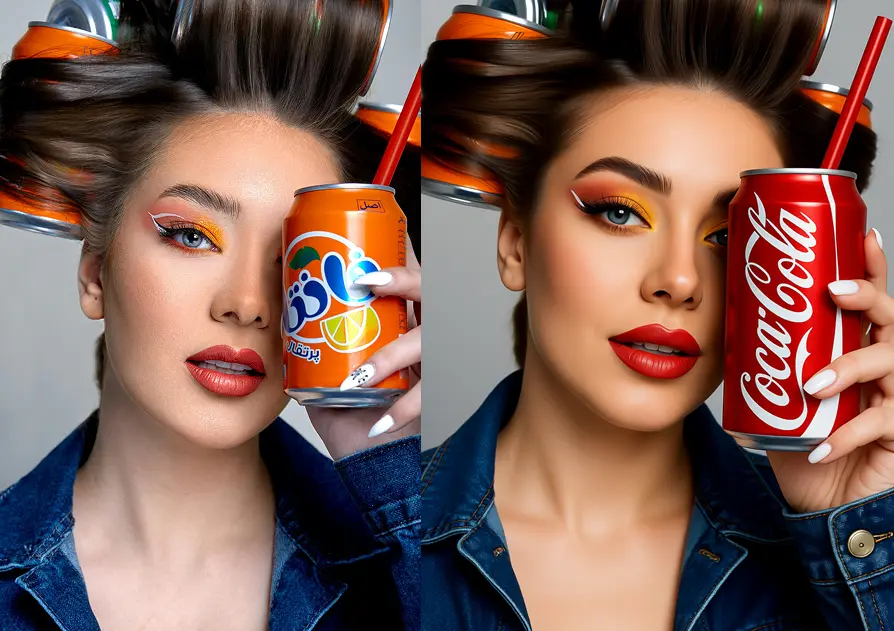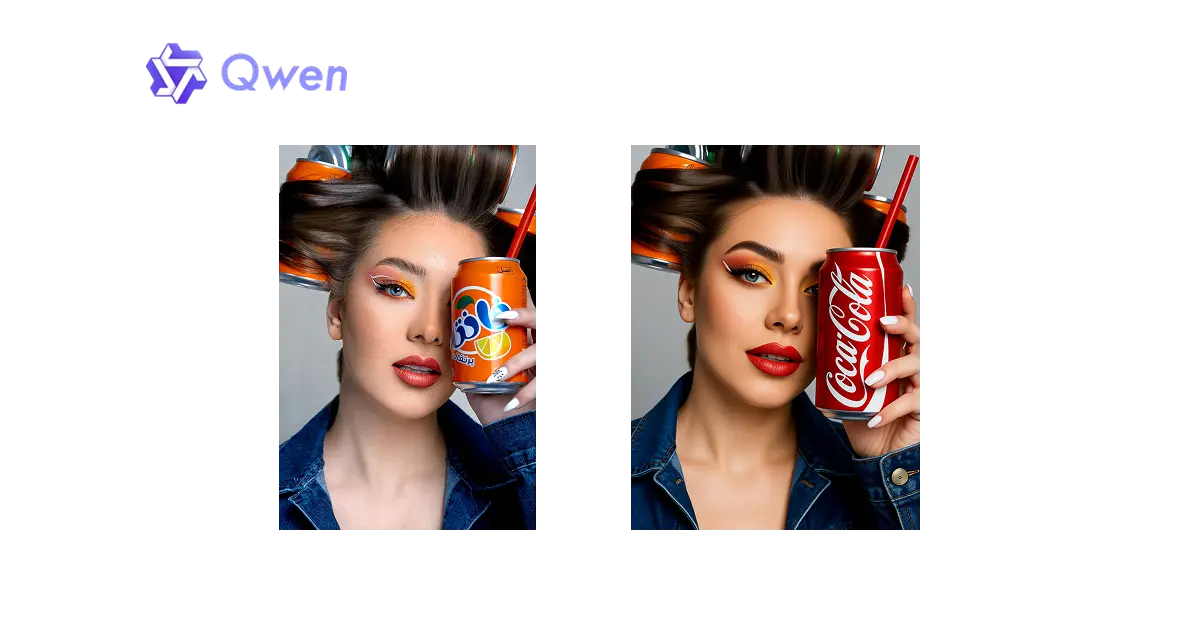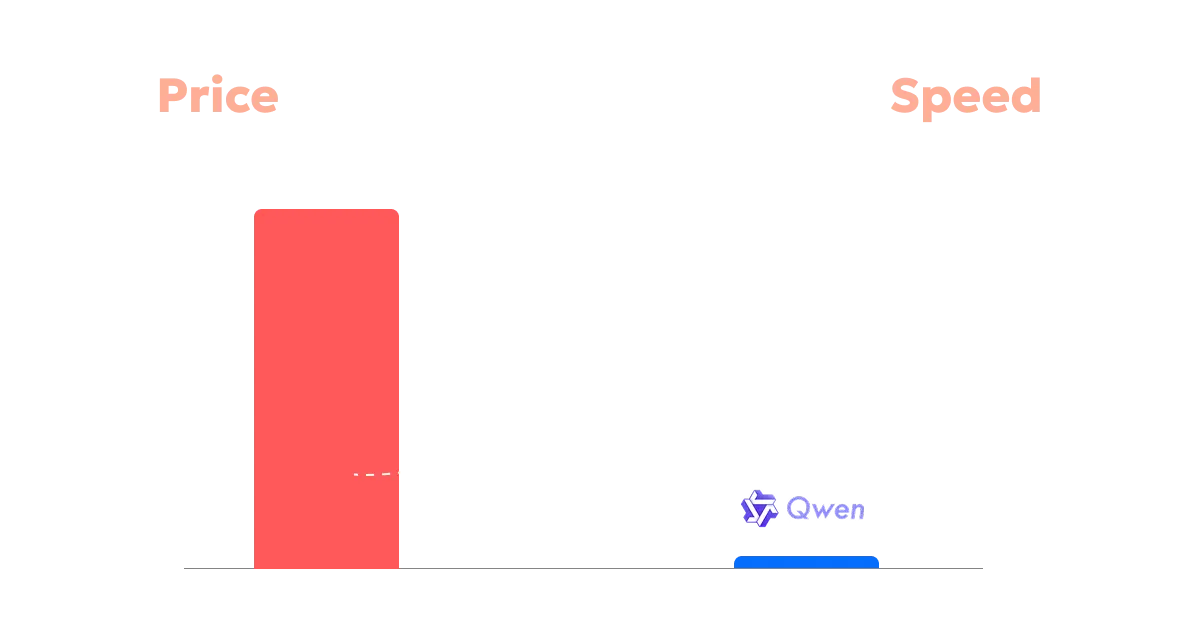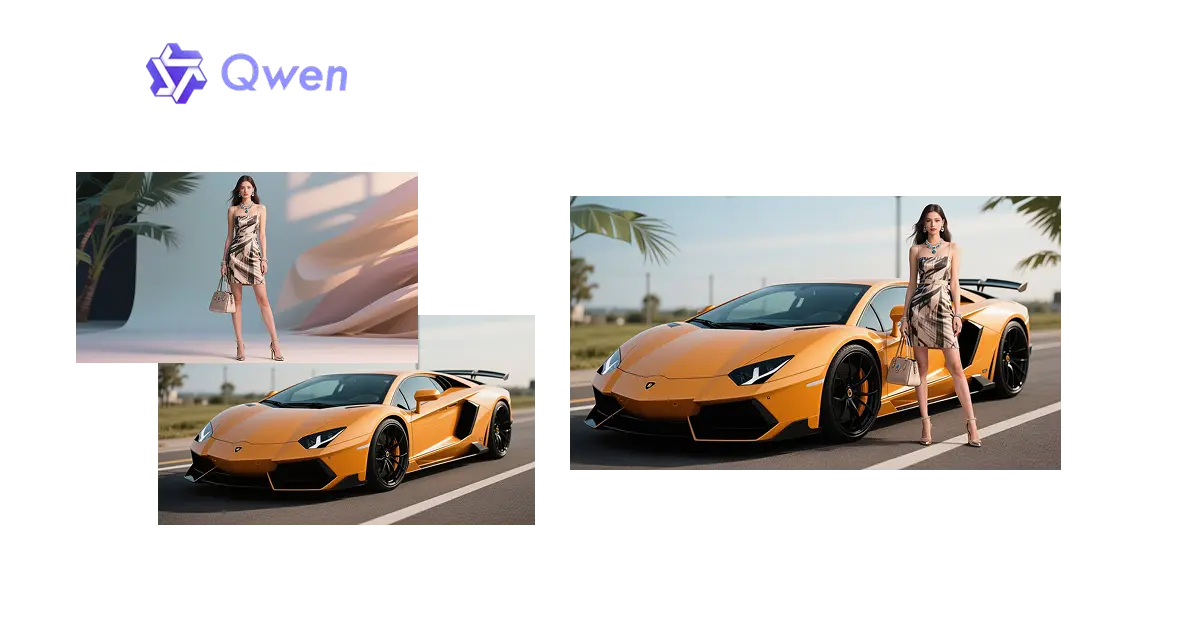Text-to-Image & Image-to-Image
With Qwen Image Edit 2509, you are not limited to creating images from text prompts. You can also edit existing photos through the image-to-image mode, making it one of the most versatile AI image editing and text-to-image generation tools available. Users can replace backgrounds, enhance details, adjust lighting and color, or merge multiple elements seamlessly. This combination of text-to-image and image-to-image empowers creators with complete control, enabling fast, professional, and high-quality results for both new image creation and refined edits.